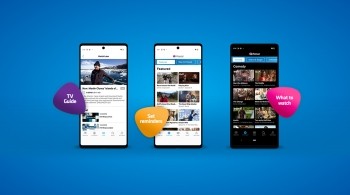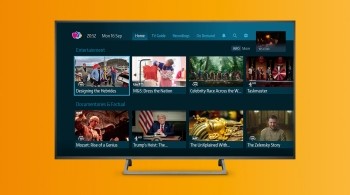We’ve put together some of our favourite tricks for getting the most out of your Freesat TV Box. We bet you didn’t even realise how hard-working your Freesat Box could be...you can thank us later!
Get inspiration for your TV schedule
Not sure what to watch, but know you’re in the mood for a period drama? The ‘List’ button on your Freesat remote control allows you to sort the TV Guide into channel categories so you can find what you’re looking for more easily.
Even better is our Recommendations section! This is where our telly experts offer you some inspiration on what to watch across a range of channels and genres. Discover a new binge-worthy drama, free-to-view film premieres or gripping documentaries to enjoy - whatever strikes your fancy! You’ll see these recommendations on the Home Screen and are accessible via the home button.
Watch last night’s top show
We know how annoying it is to get to work and find out that you missed the show everyone is talking about. Luckily, you can use the Backwards Guide on your remote control to access many programmes you may have missed over the past seven days. To do this, simply go into your TV guide and use the left arrow button to scroll backwards. If a programme is in blue and marked with a play icon, you can watch it by pressing OK and choosing ‘Watch Now’. However, it’s worth noting you can only use this nifty feature if you have an internet connection.
Never miss another show
There are some programmes that are best watched when they’re aired – *insert your favourite reality TV show here.* After all, who wants to risk spoilers the next day? You'll never miss another episode again by using the ‘Reminders’ function. Simply highlight a show in the TV Guide, press OK and then select 'Set Reminder.' Easy!
Cast content to your TV
Some On Demand services allow you to cast content from your mobile device or tablet. But to do this, your device and your box must be on the same wireless network. Simply open the App on your device, select what you want to watch and tap the ‘Cast’ button – usually found at the top. It will open a list of devices to beam the content on to and you select your Freesat TV Box. Your chosen programming will then play on your TV.
Access On Demand players seamlessly
The On Demand button on your remote will take you straight to the On Demand menu where there are hundreds of hours of telly that can be watched at any time.
Your Freesat remote control also has buttons enabling you to launch On Demand services. You can launch BBC iPlayer, ITVX and Netflix with one touch of a button.
Give multi-room a go
It’s possible to have Freesat in multiple rooms in your home all working off of one satellite dish. You’ll need either a Freesat TV box in each room you want to use or a TV with a built-in Freesat tuner and a suitable LNB. Find out more about getting Freesat in more than one room.
Protect your kids from inappropriate content
Did you know you can set up parental controls on your Freesat box? This can happen as either part of the installation process or at a later date and allows you to set a PIN to watch the TV. You can also hide channels from appearing in the TV Guide or Recordings section within the Settings menu. Simply select ‘Freesat Channels’, then select the channel you wish to hide and press OK to make sure your TV Guide stays family-friendly.
Tune into the radio
Finally, did you know you can also access digital radio channels via Freesat? There’s nothing like a blast of your favourite radio station to put a smile on your face. Plus, if you have a Freesat 4K TV box you’ll also get access to radio on-demand services like BBC Sounds, which means you can listen to your favourite podcasts, music playlists, sport radio and more! Take a look at some of our top picks on BBC Sounds right now.
So there you have it, our favourite tips and tricks for using your Freesat TV Box! Which one will you be trying first? Find out more about what Freesat set top boxes have to offer and switch to Freesat today for satellite TV without the monthly bills.